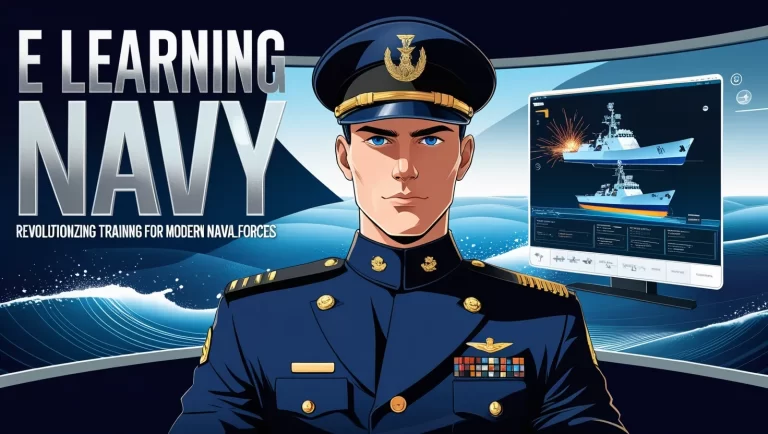Step-by-Step Guide to Downloading Autodesk Student Software Free in 2024-In 2024, Autodesk continues to empower students, designers, and aspiring engineers by offering Autodesk Student Software Free. This is an invaluable opportunity for students to access the same professional tools used by industry experts, and it’s available at no cost to eligible students worldwide. If you’re looking to start your design projects, master new skills, or simply experiment with some of the best software in the world, the Autodesk Student Software Free program is your gateway to a wealth of creative possibilities.
Autodesk offers a wide range of software for students, from AutoCAD and Revit to Fusion 360 and Maya. These programs are used across multiple industries, including architecture, engineering, animation, and product design. In this step-by-step guide, we’ll walk you through the process of downloading Autodesk Student Software Free in 2024 so you can start creating amazing projects right away.
Step 1: Confirm Your Eligibility
Before diving into the downloading process, it’s important to ensure that you meet the eligibility requirements for Autodesk Student Software Free. Autodesk provides free access to its software for full-time students, educators, and educational institutions worldwide. To qualify, you need to be:
- A current full-time student enrolled in a recognized educational institution.
- A teacher or educator actively teaching students in relevant fields.
If you meet these criteria, you can proceed with the registration and downloading process. You’ll be asked to verify your student status, typically through a student ID or other proof of enrollment, so have this information handy.
Step 2: Create an Autodesk Account
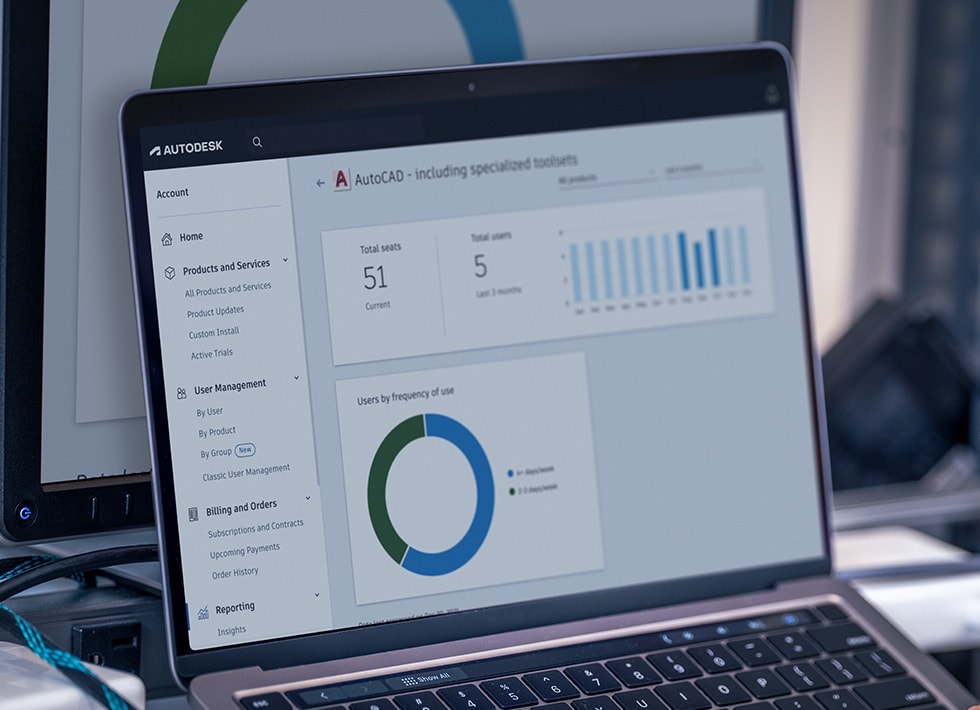
To access the Autodesk Student Software Free, you’ll need to create an Autodesk account if you don’t already have one. This account will allow you to download software, manage your licenses, and access Autodesk’s learning resources.
Here’s how to create your account:
- Go to the Autodesk Education Community Website: Visit Autodesk’s Education Community page where students and educators can sign up for free software access.
- Click on “Sign Up”: On the website, you’ll see an option to create a new account. Click on the “Sign Up” button.
- Fill in Your Information: You’ll need to provide your basic details, including your name, email address, and academic status. Be sure to use a valid student email address (if applicable), as Autodesk may verify your status using this information.
- Confirm Your Email: Autodesk will send you a confirmation email to verify your email address. Click the link in the email to activate your account.
Step 3: Verify Your Student Status
To get access to Autodesk Student Software Free, Autodesk requires you to verify your student or educator status. The process is simple:
- Submit Proof of Enrollment: During the account creation process, you may be asked to submit documentation proving that you are a full-time student or an educator. This could be in the form of a student ID card, a school email address, or any other verification document provided by your institution.
- Wait for Approval: Autodesk typically verifies your student status within a few hours to a couple of days. Once your status is confirmed, you’ll receive an email granting you access to the software. (Read More: The Role of Canva for Education in Facing the Digitalization Era of 2024)
Step 4: Browse Available Software

Once your Autodesk account is active and your student status has been verified, you’re ready to explore the software options available through the Autodesk Student Software Free program. Autodesk offers a vast library of software tools, including:
- AutoCAD: A renowned tool for creating 2D and 3D designs, widely used in architecture, engineering, and construction.
- Revit: Ideal for architectural design, engineering, and construction, particularly in building information modeling (BIM).
- Fusion 360: An all-in-one 3D CAD, CAM, and CAE tool for product design and manufacturing.
- Maya: Used for 3D modeling, animation, and rendering, perfect for game development, film, and digital media.
- Inventor: A tool for mechanical design and 3D simulation.
To find the software that’s right for you, browse through Autodesk’s education software catalog. You can select the tools you need based on your field of study or specific design goals.
Step 5: Download Your Selected Software
Once you’ve decided which Autodesk software to download, follow these simple steps to begin the download process:
- Choose Your Software: On the Autodesk Education Community website, select the software you want to download. You’ll be presented with a list of software options, including details about system requirements and features for each program.
- Select Your Operating System: Autodesk provides versions of its software for both Windows and macOS. Choose the version that matches your operating system.
- Download the Installer: After selecting the appropriate version, click on the download button to get the installer file. Depending on the software, the file size can be large, so be patient during the download.
- Start the Installation: Once the file is downloaded, open it to begin the installation process. Autodesk provides step-by-step instructions during installation, making it easy for you to follow along.
- Complete the Installation: After the software is installed, you may be asked to sign in to your Autodesk account. Use the credentials you created in Step 2 to log in. From here, you can start exploring and using your new software! (Read More: Top Learning and Development Jobs in 2024: Skills Employers Are Looking For)
Step 6: Access Learning Resources
After installing your software, Autodesk provides a variety of resources to help you get started. Whether you’re a beginner or an experienced user, you’ll find tutorials, webinars, and online courses that can help you make the most of the tools you’ve downloaded.
Here are some ways to start learning:
- Autodesk Knowledge Network: A vast collection of articles and guides to help you troubleshoot issues and learn new techniques.
- Autodesk University: An online platform offering free courses, tutorials, and videos from industry professionals.
- Autodesk Forums: Join the Autodesk community to ask questions, share projects, and get advice from other students and professionals. (Read More: Top Features of Autodesk Student Software Free: A Must-Have for Students)
Step 7: Renew Your License Annually

Autodesk Student Software Free is valid for one year. However, as long as you maintain your student or educator status, you can renew your license annually. Autodesk will notify you when it’s time to renew, ensuring that you can keep using the software without interruption.
Conclusion article Step-by-Step Guide to Downloading Autodesk Student Software Free in 2024
Downloading Autodesk Student Software Free in 2024 is a straightforward and rewarding process. By following these simple steps, you’ll gain access to some of the best design and engineering tools available, helping you develop valuable skills for your future career. Whether you’re working on architectural designs, 3D models, or animations, Autodesk’s software gives you the tools you need to bring your ideas to life. So, what are you waiting for? Start downloading your Autodesk software today and begin exploring the exciting world of design!